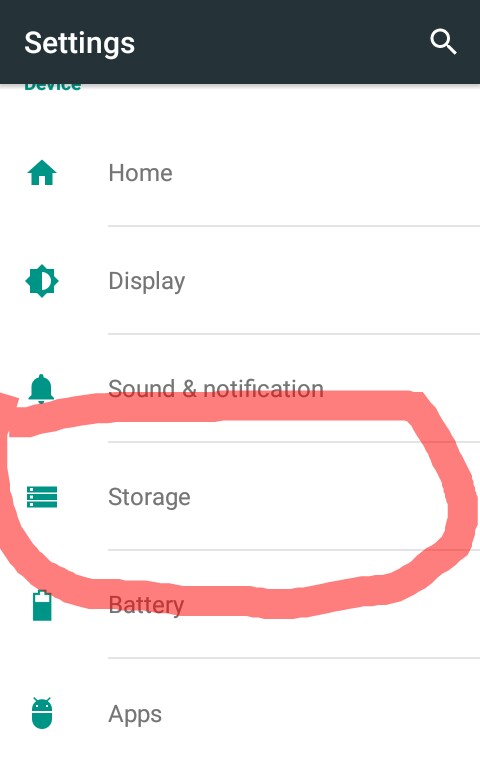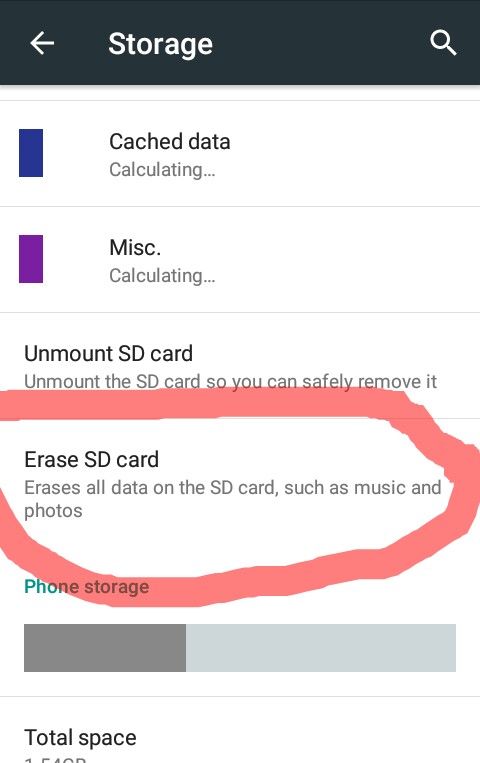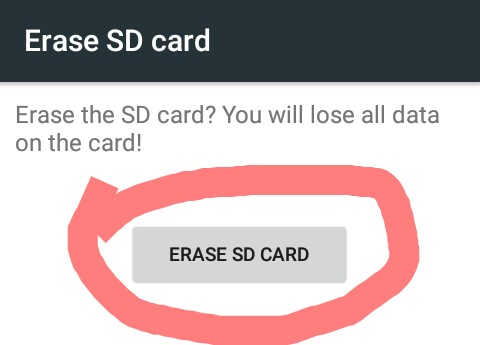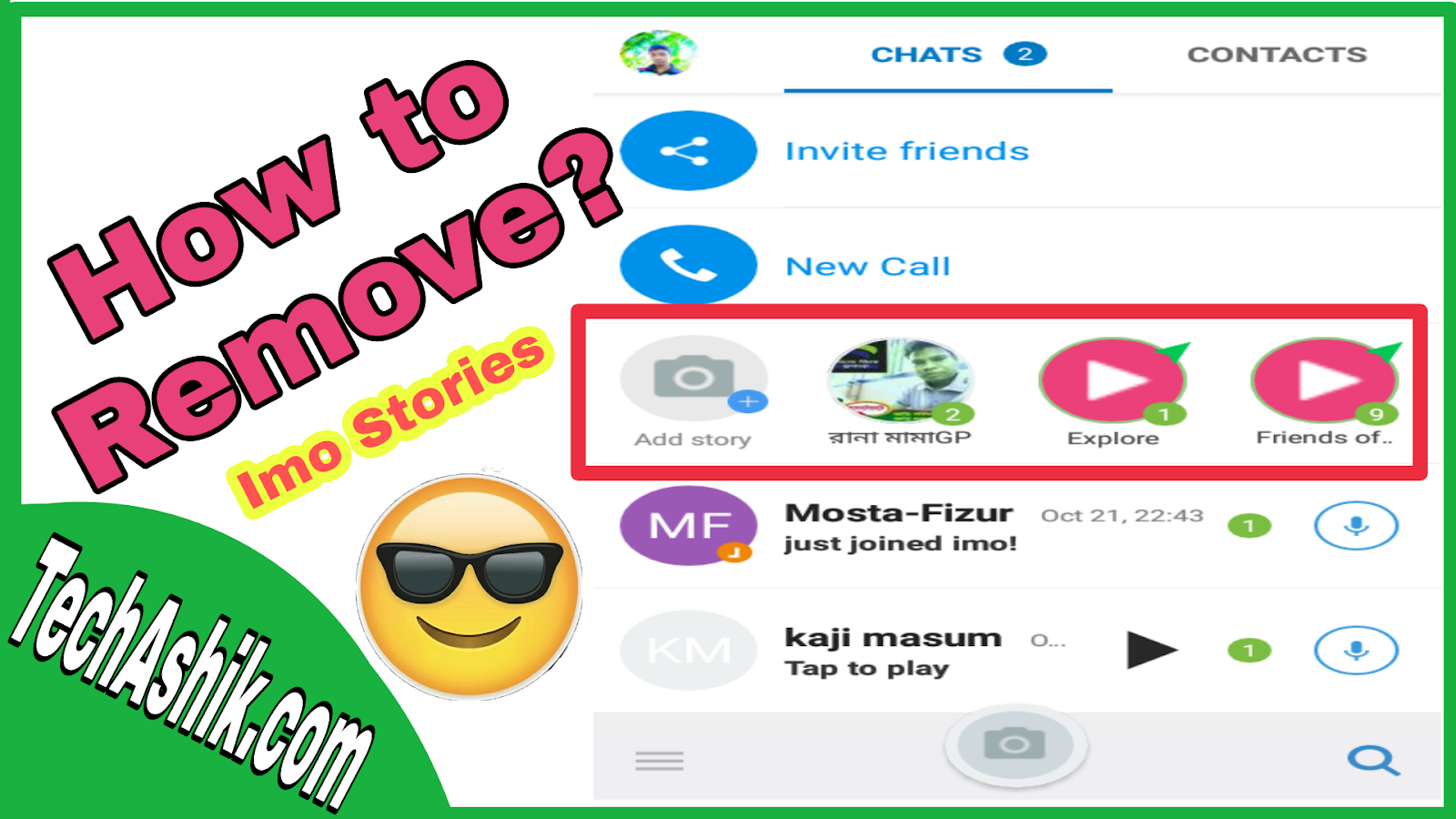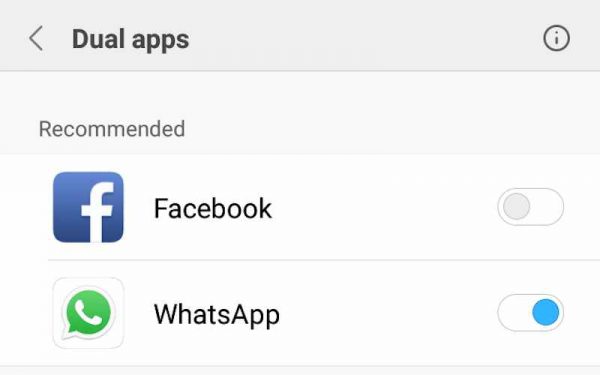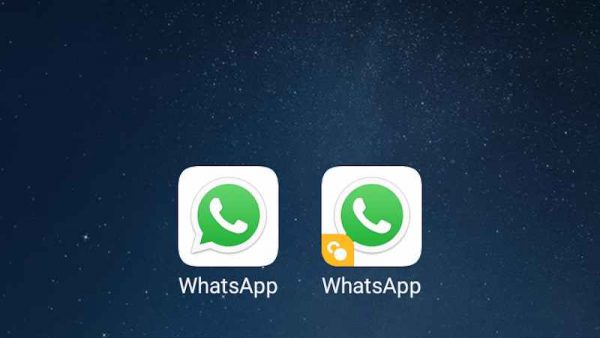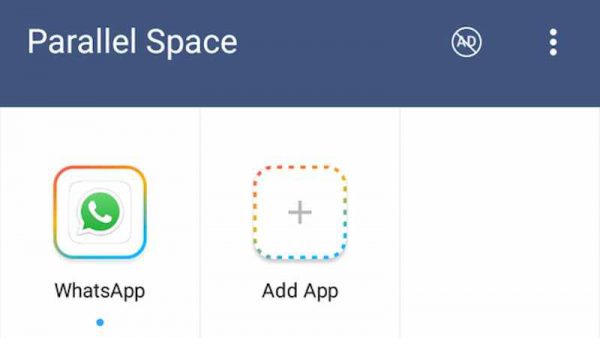Windows or Linux - Which one the best? My Personal Experience
Basic Vai
January 09, 2019
In this article I will discuss about windows vs linux operating system. And also share you why should we use linux.
I'm using linux about 2 years. Though linux has some limitations but its performance is just awesome. With its powerful security system. I didn't get virus attack in linux. Besides linux, I'm also using windows 7 too. I use windows firewall and microsoft security essential in windows 7. I was attacked by virus 2 times in windows 7. So, from my experience I want to share some advice for windows and linux users.

Microsoft's security essential just resisting virus when they attacked but it never took action before virus attack. Because of keep this application lightweight. Therefore, if you see the pc have virus but security essential doesn't took any action then don't afraid. But if you have any doubt then my advice is use Avast antivirus to take action against that virus.
Use firewall: From control panel enable the windows firewall. Firewall will confirm you that your applications couldn't get access to the internet without your permission.
Internet explorer give access to your windows many options. It is a big type of security threat and one of the best way of virus infection. So, update your internet explorer to the latest version or use another browser if possible.
Before use any software make sure that its trusted. Without well-knowing of a software don't use it. If you need to know about any software then just go to google.com/search and type the software name. It will give you a detailed information about that software.
Linux most power security its online ripository. There softwares are tested and has no risk to use. So, use application from repository as far as possible.
Most of us use application from third party repo. We need first know well about that repo.
It's very easy to seek root permission of linux, just add 'sudo' or 'gksu' before command. So, think of the better before giving the root permission to a third party application or application which isn't installed from linux online repository. Internal security system of linux is very well so don't worry about it. Just carefully handle it. But security system has increased of windows too. Windows 7 is so much secure from windows xp. After all, well security requires users awareness.
Now the question is why you should use linux? Well, for better understanding why you should use linux, install a linux distro and do some development work with it. Then the same thing do with windows. Hope you will get the accurate proof and well understanding. Now lets read some linux faculty.
1. Linux is mainly unix based system. In fact, linux is not unix but like as unix. You will have some opportunity/facility on software development work if you use unix based system but in windows operating system there are lots of difficulty to get this facility. To read more about this just search it on Google.
2. World's most dangerous virus was wrote for windows, thats why virus attack on windows. Windows program doesn't work in linux, so that virus can't attack it. So, you can use linux without worry about virus or even antivirus.
3. Linux is very lightweight system. If you use a pentium four processor and 512 MB RAM or other old lower RAM, then it should be useable. So, in easy word linux is free, secured, free from virus that's are totally promotion or marketing. But if you wish you can use linux, break all the linux parts and research of each every parts. Almost you could learn about operating system.
One small request
Please share this post to your friends to take their decision on what operating system they should use. Your share will help your friends and a great support for us.
I'm using linux about 2 years. Though linux has some limitations but its performance is just awesome. With its powerful security system. I didn't get virus attack in linux. Besides linux, I'm also using windows 7 too. I use windows firewall and microsoft security essential in windows 7. I was attacked by virus 2 times in windows 7. So, from my experience I want to share some advice for windows and linux users.

Windows or Linux? - Some Advice & Tips
For windows users:
Pirated windows is the main culprit. It has lowest security system that cause of attack various virus. So, if you need to use windows then use windows genuine version.Microsoft's security essential just resisting virus when they attacked but it never took action before virus attack. Because of keep this application lightweight. Therefore, if you see the pc have virus but security essential doesn't took any action then don't afraid. But if you have any doubt then my advice is use Avast antivirus to take action against that virus.
Use firewall: From control panel enable the windows firewall. Firewall will confirm you that your applications couldn't get access to the internet without your permission.
Internet explorer give access to your windows many options. It is a big type of security threat and one of the best way of virus infection. So, update your internet explorer to the latest version or use another browser if possible.
Before use any software make sure that its trusted. Without well-knowing of a software don't use it. If you need to know about any software then just go to google.com/search and type the software name. It will give you a detailed information about that software.
For linux users:
Linux need security! After heard this you may thought that I'm just joking with you. But seriously linux is not except from virus attack. It also could be attacked by virus. Linux malwares are now server targeted because linux haven't much popular on desktop. But when linux is becoming more popular then the viruses will come to the desktop. So, from now linux users must be careful.Linux most power security its online ripository. There softwares are tested and has no risk to use. So, use application from repository as far as possible.
Most of us use application from third party repo. We need first know well about that repo.
It's very easy to seek root permission of linux, just add 'sudo' or 'gksu' before command. So, think of the better before giving the root permission to a third party application or application which isn't installed from linux online repository. Internal security system of linux is very well so don't worry about it. Just carefully handle it. But security system has increased of windows too. Windows 7 is so much secure from windows xp. After all, well security requires users awareness.
Now the question is why you should use linux? Well, for better understanding why you should use linux, install a linux distro and do some development work with it. Then the same thing do with windows. Hope you will get the accurate proof and well understanding. Now lets read some linux faculty.
Linux facility
 |
| Image from: WinCentral |
2. World's most dangerous virus was wrote for windows, thats why virus attack on windows. Windows program doesn't work in linux, so that virus can't attack it. So, you can use linux without worry about virus or even antivirus.
3. Linux is very lightweight system. If you use a pentium four processor and 512 MB RAM or other old lower RAM, then it should be useable. So, in easy word linux is free, secured, free from virus that's are totally promotion or marketing. But if you wish you can use linux, break all the linux parts and research of each every parts. Almost you could learn about operating system.
Conclusion
After all most of us using that windows which is free. Because the paid version of windows needs money. So, when we using free windows, we like as a thief! Linux is totally free and open source. So, anyone can contribute with you in linux. Linux have same features wich windows have. Also linux has no virus. So, I always suggest you to work with linux to get better performance from windows.One small request
Please share this post to your friends to take their decision on what operating system they should use. Your share will help your friends and a great support for us.
Windows or Linux - Which one the best? My Personal Experience
 Reviewed by Basic Vai
on
January 09, 2019
Rating:
Reviewed by Basic Vai
on
January 09, 2019
Rating:
 Reviewed by Basic Vai
on
January 09, 2019
Rating:
Reviewed by Basic Vai
on
January 09, 2019
Rating: